Web Scraping for Real Estate: How to Extract Data from Realtor.com Like a Pro
Raluca Penciuc on Apr 07 2023
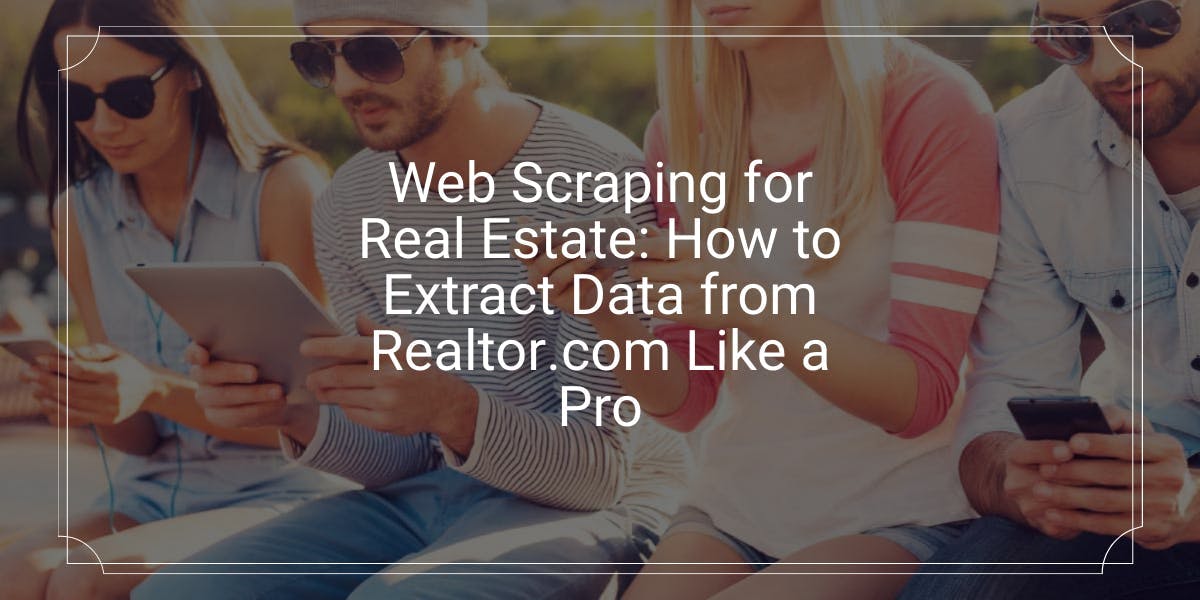
Gathering accurate and up-to-date data is crucial for businesses and individuals in many industries, and real estate is no exception. Realtor.com is a popular website for finding apartments and homes for sale or rent, as it contains a wealth of information that can be valuable for real estate professionals, investors, and homebuyers.
In this tutorial, I will show you how to scrape realtor.com so you’ll have available the data you need to kickstart your project. I will walk through the process of setting up a project, navigating to realtor.com, and extracting the desired data.
I will also discuss ways to improve the reliability and efficiency of the scraper, and why using a professional scraper service may be a better option for some use cases.
By the end of this tutorial, you should have a good understanding of how to scrape realtor.com, no matter your profession: a real estate professional looking for a competitive edge, an investor seeking new opportunities, or a homebuyer searching for the perfect property.
Environment setup
Before you can start scraping, you need to install Node.js on your computer. You can download the latest version from the official website and follow the instructions according to your operating system.
Then, create a new directory for your project and navigate to it in your terminal or command prompt. Run the following command to initialize a new Node.js project:
npm init -y
This will create a package.json file in your project directory, which will store information about your project and its dependencies.
To install TypeScript, run the following command:
npm install typescript -save-dev
TypeScript is a superset of JavaScript that adds optional static typing and other features. It is useful for larger projects and can make it easier to catch mistakes early on. TypeScript uses a configuration file called tsconfig.json to store compiler options and other settings. To create this file in your project, run the following command:
npx tsc -init
Make sure that the value for “outDir” is set to “dist”. This way we will separate the TypeScript files from the compiled ones.
Now, create an “src” directory in your project, and a new “index.ts” file. Here is where we will keep the scraping code. To execute TypeScript code you have to compile it first, so to make sure that we don’t forget this extra step, we can use a custom-defined command.
Head over to the “package. json” file, and edit the “scripts” section like this:
"scripts": {
"test": "npx tsc && node dist/index.js"
}This way, when you will execute the script, you just have to type “npm run test” in your terminal.
And last but not least, run the following command to add Puppeteer to your project dependencies:
npm install puppeteer
Puppeteer is a Node.js library that provides a high-level API for controlling a headless Chrome browser, which can be used for web scraping and automation tasks. It is highly recommended when you want to ensure the completeness of your data, as many websites today contain dynamic-generated content.
Data selection
Now that you have your environment set up, we can start looking at extracting the data. For this article, I chose to scrape the list of studio apartments available for rent in Plano, TX: https://www.realtor.com/apartments/Plano_TX/beds-studio.
We’re going to extract the following data from each listing on the page:
- the URL;
- the prices;
- the number of baths;
- the surfaces (measured in square feet);
- the physical addresses
You can see all this information highlighted in the screenshot below:
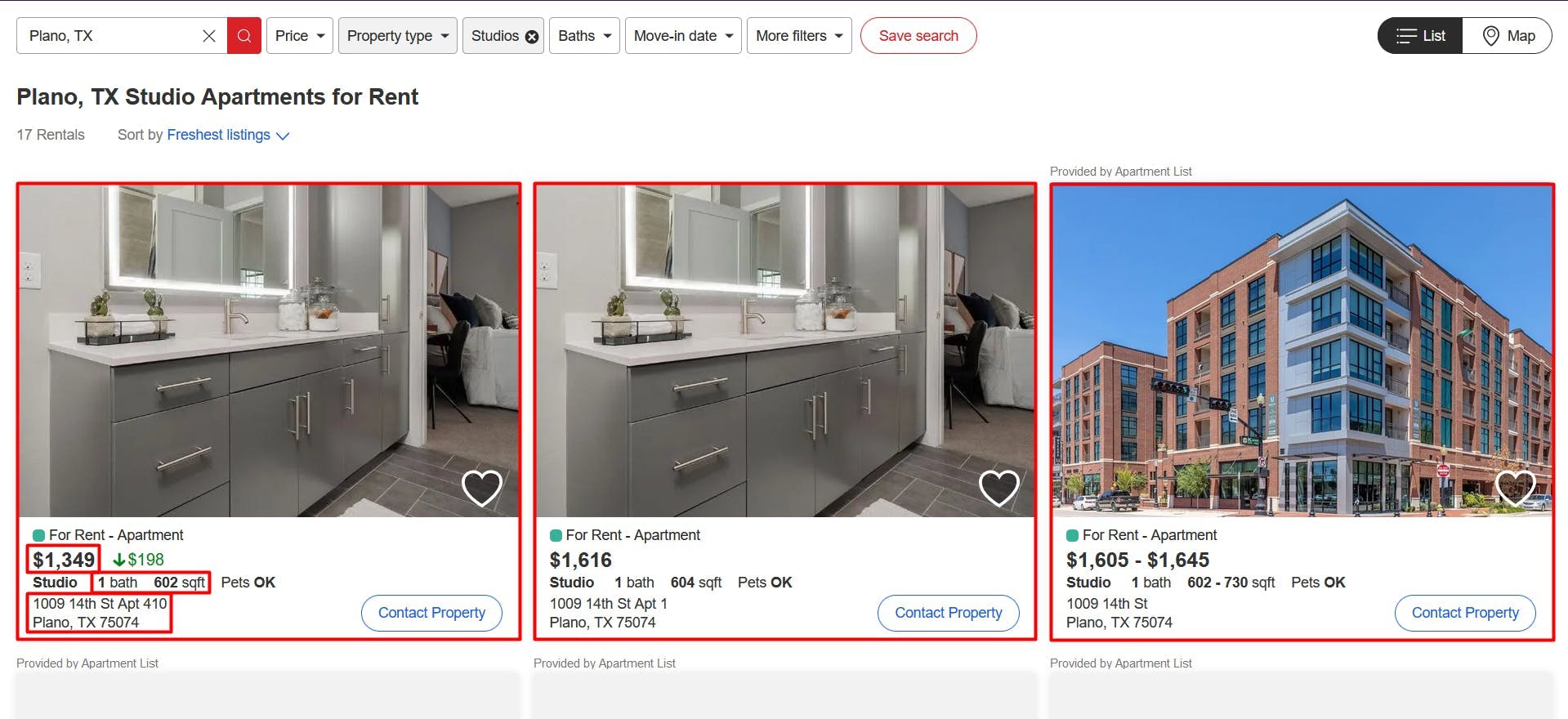
Data extraction
To extract all this data, we’ll need to locate it first. Right-click on the highlighted sections, then choose “Inspect” to open the Developer Tools and see the HTML document. By moving the mouse cursor over it, you can easily see what part corresponds to each section:
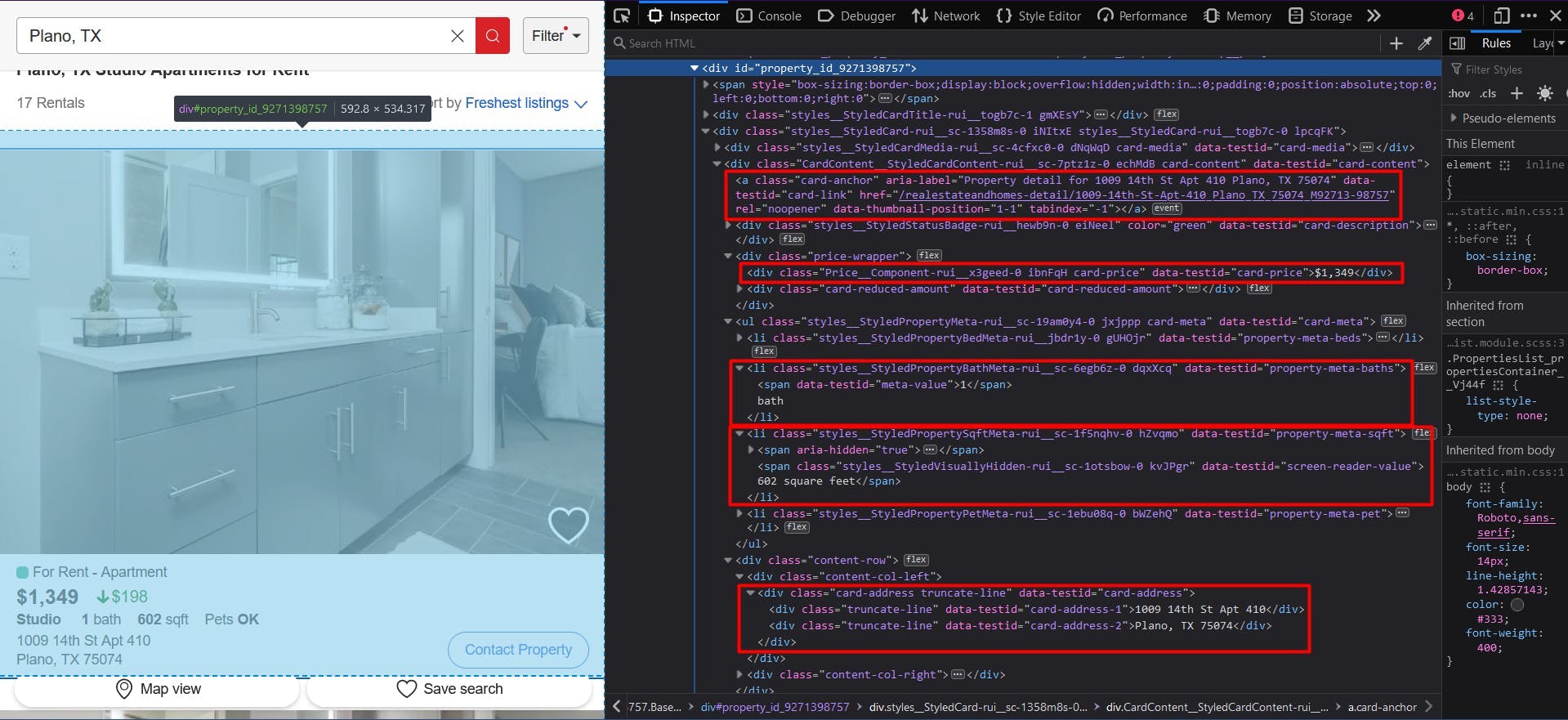
For this tutorial, I’ll be using CSS selectors, as they are the most straightforward option. If you are new to this method, feel free to check out this self-explanatory guide first.
To start writing our script, let’s verify that the Puppeteer installation went alright:
import puppeteer from 'puppeteer';
async function scrapeRealtorData(realtor_url: string): Promise<void> {
// Launch Puppeteer
const browser = await puppeteer.launch({
headless: false,
args: ['--start-maximized'],
defaultViewport: null
})
const page = await browser.newPage()
// Navigate to the channel URL
await page.goto(realtor_url)
// Close the browser
await browser.close()
}
scrapeRealtorData("https://www.realtor.com/apartments/Plano_TX/beds-studio")
Here we open a browser window, create a new page, navigate to our target URL and then close the browser. For the sake of simplicity and visual debugging, I open the browser maximized in non-headless mode.
Because each listing has the same structure and the same data, in our algorithm we’ll extract every piece of information for the whole properties list. At the end of the script, we’ll iterate through all the results and centralize them in a single list.
You may have noticed that the listing URL was not visible in the first screenshot, but it was mentioned and highlighted in the second one. That’s because you are redirected to the property’s URL when you click on it.
// Extract listings location
const listings_location = await page.evaluate(() => {
const locations = document.querySelectorAll('a[data-testid="card-link"]')
const locations_array = Array.from(locations)
return locations ? locations_array.map(a => a.getAttribute('href')) : []
})
console.log(listings_location)
We locate the URL by choosing the anchor elements that have the “data-testid” attribute with the “card-link” value. Then we convert the result to a JavaScript array and map each element to the value of the “href” attribute.
However, the resulting list will contain each URL twice. That’s because each listing has the same anchor element for 2 sections: the property pictures and its renting details. We can easily fix this by using the Set data structure:
const unique_listings_location = [...new Set(listings_location)]
console.log(unique_listings_location)
For the property price, we will extract the “div” elements that have the “data-testid” attribute with the “card-price” value. It needs to be converted to an array as well and then mapped to its text content.
// Extract listings price
const listings_price = await page.evaluate(() => {
const prices = document.querySelectorAll('div[data-testid="card-price"]')
const prices_array = Array.from(prices)
return prices ? prices_array.map(p => p.textContent) : []
})
console.log(listings_price)
To get the number of baths and the property surface, we will use the operator for direct child elements. This means that the parent element is uniquely identified, while the child element has a more generic id or class name. Apart from that, the logic is the same as before:
// Extract listings baths
const listings_baths = await page.evaluate(() => {
const baths = document.querySelectorAll('li[data-testid="property-meta-baths"] > span[data-testid="meta-value"]')
const baths_array = Array.from(baths)
return baths ? baths_array.map(b => b.textContent) : []
})
console.log(listings_baths)
// Extract listings sqft
const listings_sqft = await page.evaluate(() => {
const sqfts = document.querySelectorAll('li[data-testid="property-meta-sqft"] > span[data-testid="screen-reader-value"]')
const sqfts_array = Array.from(sqfts)
return sqfts ? sqfts_array.map(s => s.textContent) : []
})
console.log(listings_sqft)
And finally, for the addresses of the listings, we pick the “div” elements that have the “data-testid” attribute” set to the “card-address” value.
// Extract listings address
const listings_address = await page.evaluate(() => {
const addresses = document.querySelectorAll('div[data-testid="card-address"]')
const addresses_array = Array.from(addresses)
return addresses ? addresses_array.map(a => a.textContent) : []
})
console.log(listings_address)
Now you should have 5 lists, one for each piece of data we scraped. As I mentioned before, we should centralize them into a single one. This way, the information we gathered will be much easier to further process.
// Group the lists
const listings = []
for (let i = 0; i < unique_listings_location.length; i++) {
listings.push({
url: unique_listings_location[i],
price: listings_price[i],
baths: listings_baths[i],
sqft: listings_sqft[i],
address: listings_address[i]
})
}
console.log(listings)
The final result should look something like this:
[
{
url: '/realestateandhomes-detail/1009-14th-St-Apt-410_Plano_TX_75074_M92713-98757',
price: '$1,349',
baths: '1',
sqft: '602 square feet',
address: '1009 14th St Apt 410Plano, TX 75074'
},
{
url: '/realestateandhomes-detail/1009-14th-St-Apt-1_Plano_TX_75074_M95483-11211',
price: '$1,616',
baths: '1',
sqft: '604 square feet',
address: '1009 14th St Apt 1Plano, TX 75074'
},
{
url: '/realestateandhomes-detail/1009-14th-St_Plano_TX_75074_M87662-45547',
price: '$1,605 - $2,565',
baths: '1 - 2',
sqft: '602 - 1,297 square feet',
address: '1009 14th StPlano, TX 75074'
},
{
url: '/realestateandhomes-detail/5765-Bozeman-Dr_Plano_TX_75024_M70427-45476',
price: '$1,262 - $2,345',
baths: '1 - 2',
sqft: '352 - 1,588 square feet',
address: '5765 Bozeman DrPlano, TX 75024'
},
{
url: '/realestateandhomes-detail/1410-K-Ave-Ste-1105A_Plano_TX_75074_M97140-46163',
price: '$1,250 - $1,995',
baths: '1 - 2',
sqft: '497 - 1,324 square feet',
address: '1410 K Ave Ste 1105APlano, TX 75074'
}
]
Avoid bot detection
While scraping Realtor may seem easy at first, the process can become more complex and challenging as you scale up your project. The real estate website implements various techniques to detect and prevent automated traffic, so your scaled-up scraper starts getting blocked.
Realtor uses the “Press & Hold” model of CAPTCHA, offered by PerimeterX, which is known to be almost impossible to solve from your code. Besides this, the website also collects multiple browser data to generate and associate you with a unique fingerprint.
Among the collected browser data we find:
- properties from the Navigator object (deviceMemory, hardwareConcurrency, languages, platform, userAgent, webdriver, etc.)
- timing and performance checks
- WebGL
- WebRTC IP sniffing
- and many more
One way to overcome these challenges and continue scraping at large scale is to use a scraping API. These kinds of services provide a simple and reliable way to access data from websites like Realtor.com, without the need to build and maintain your own scraper.
WebScrapingAPI is an example of such a product. Its proxy rotation mechanism avoids CAPTCHAs altogether, and its extended knowledge base makes it possible to randomize the browser data so it will look like a real user.
The setup is quick and easy. All you need to do is register an account, so you’ll receive your API key. It can be accessed from your dashboard, and it’s used to authenticate the requests you send.

As you have already set up your Node.js environment, we can make use of the corresponding SDK. Run the following command to add it to your project dependencies:
npm install webscrapingapi
Now all it’s left to do is to adjust the previous CSS selectors to the API. The powerful feature of extraction rules makes it possible to parse data without significant modifications.
import webScrapingApiClient from 'webscrapingapi';
const client = new webScrapingApiClient("YOUR_API_KEY");
async function exampleUsage() {
const api_params = {
'render_js': 1,
'proxy_type': 'datacenter',
'timeout': 60000,
'extract_rules': JSON.stringify({
locations: {
selector: 'a[data-testid="card-link"]',
output: '@href',
all: '1'
},
prices: {
selector: 'div[data-testid="card-price"]',
output: 'text',
all: '1'
},
baths: {
selector: 'li[data-testid="property-meta-baths"] > span[data-testid="meta-value"]',
output: 'text',
all: '1'
},
sqfts: {
selector: 'li[data-testid="property-meta-sqft"] > span[data-testid="screen-reader-value"]',
output: 'text',
all: '1'
},
addresses: {
selector: 'div[data-testid="card-address"]',
output: 'text',
all: '1'
}
})
}
const URL = "https://www.realtor.com/apartments/Plano_TX/beds-studio"
const response = await client.get(URL, api_params)
if (response.success) {
const unique_listings_location = [...new Set(response.response.data.locations)]
// Group the lists
const listings = []
for (let i = 0; i < unique_listings_location.length; i++) {
listings.push({
url: unique_listings_location[i],
price: response.response.data.prices[i],
baths: response.response.data.baths[i],
sqft: response.response.data.sqfts[i],
address: response.response.data.addresses[i]
})
}
console.log(listings)
} else {
console.log(response.error.response.data)
}
}
exampleUsage();
Conclusion
In this tutorial, we have provided a step-by-step guide on how to scrape realtor.com using Node.js and Puppeteer. We have also discussed ways to improve the reliability and efficiency of the scraper, and why using a professional scraper service may be a better option for some use cases.
Realtor.com is a popular and valuable source of real estate data, and with the skills and knowledge you have gained in this tutorial, you should now be able to use web scraping to extract this data and put it to use in your own projects.
Whether you are a real estate professional looking for a competitive edge, an investor seeking new opportunities, or a homebuyer searching for the perfect property, web scraping can provide you with valuable insights and data from realtor.com. We hope this tutorial has been helpful and that you are now ready to elevate your real estate game with the help of web scraping from realtor.com.
News and updates
Stay up-to-date with the latest web scraping guides and news by subscribing to our newsletter.
We care about the protection of your data. Read our Privacy Policy.

Related articles
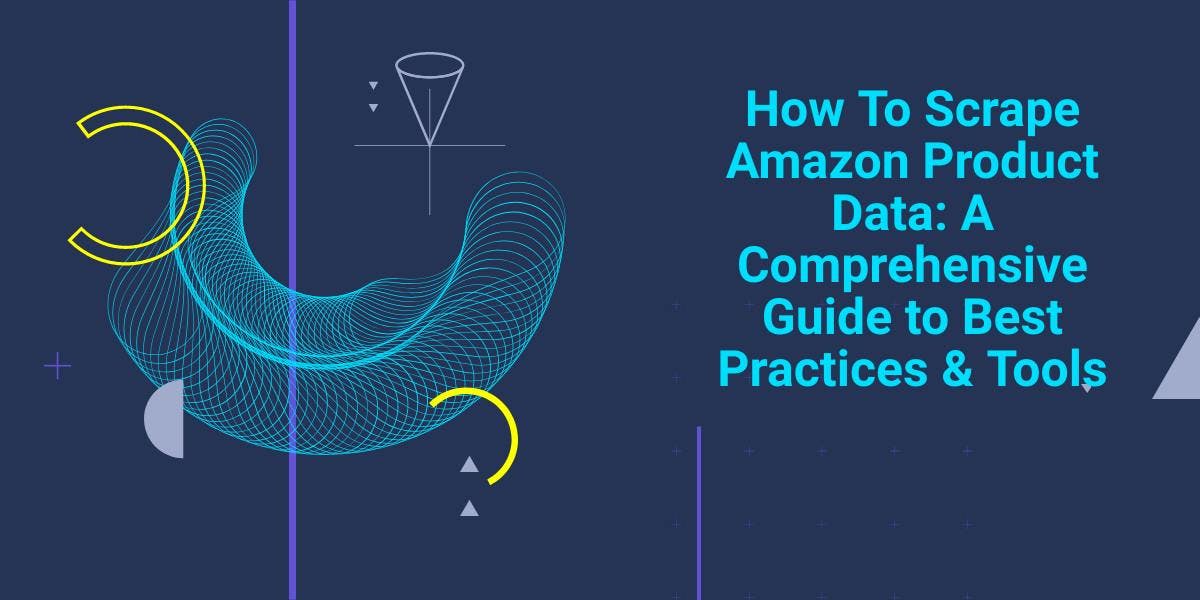
Explore the complexities of scraping Amazon product data with our in-depth guide. From best practices and tools like Amazon Scraper API to legal considerations, learn how to navigate challenges, bypass CAPTCHAs, and efficiently extract valuable insights.

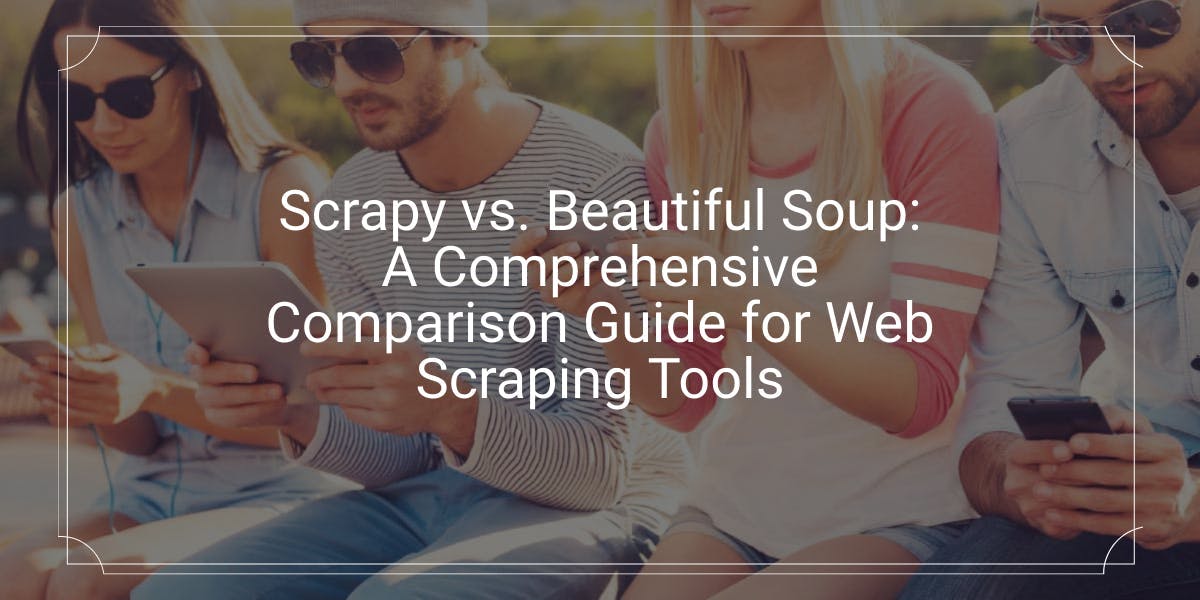
Explore a detailed comparison between Scrapy and Beautiful Soup, two leading web scraping tools. Understand their features, pros and cons, and discover how they can be used together to suit various project needs.

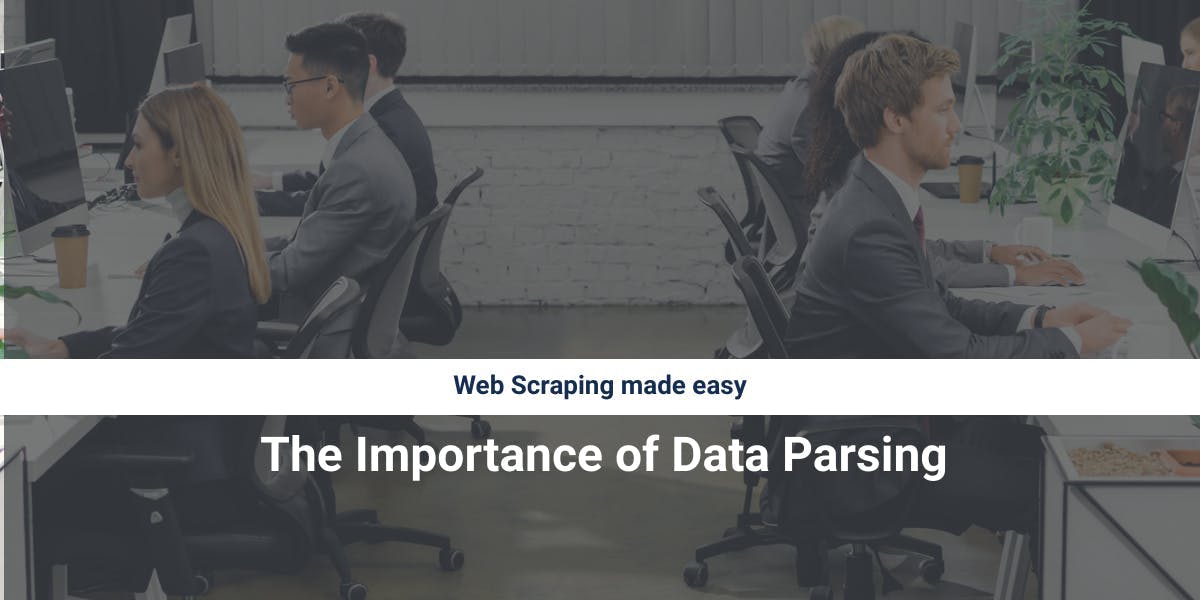
Discover how to efficiently extract and organize data for web scraping and data analysis through data parsing, HTML parsing libraries, and schema.org meta data.
